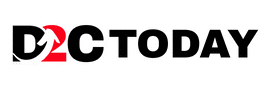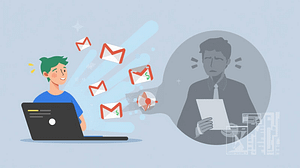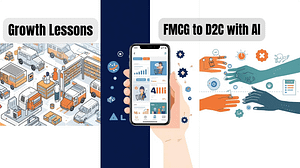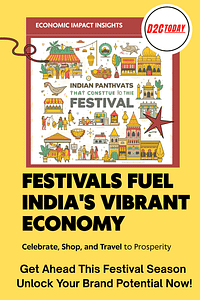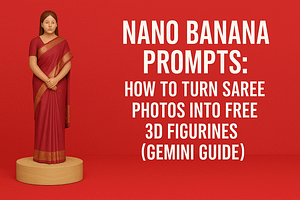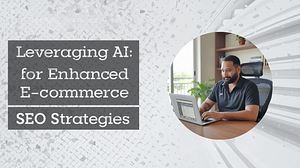If you’re running Amazon Ads and haven’t tapped into the power of negative keywords yet, you might be throwing away more money than you realize—and missing out on the right customers. Just think about it: paying for clicks from people who would never buy your product in the first place.
That’s what happens when your ads pop up for searches that don’t relate to what you’re selling. But here’s the silver lining: you can turn this around with a solid strategy for negative keyword mining.
This guide will take you through the process of finding, managing, and applying negative keywords in your Amazon campaigns—step by step.
Table of Contents
What Are Negative Keywords in Amazon Ads?
Negative keywords are the terms that tell Amazon which searches you don’t want your ads to show up for. They help you filter out unqualified traffic, save your budget, and enhance your ad performance.
For instance, if you’re selling premium leather wallets, you definitely don’t want to pay for clicks from someone searching for “cheap wallets.” By adding “cheap” as a negative keyword, you can steer clear of that search.
Negative keywords are a handy tool that lets you prevent specific search terms from activating your Amazon Ads. So, if someone types in that term while searching on Amazon, your ad won’t pop up.

How to Reduce ACoS Using Predictive Analytics on Amazon
Why Negative Keyword Mining Matters?
Negative keyword mining is all about refining your campaigns. It helps you:
- Cut down on ad spend by eliminating unnecessary clicks
- Boost conversion rates by connecting with more relevant shoppers
- Enhance ACoS (Advertising Cost of Sale) and ROAS (Return on Ad Spend)
- Increase visibility on the keywords that truly matter
Whether you’re using Sponsored Products, Sponsored Brands, or Sponsored Display ads, this process can significantly improve your results.
Step 1: Analyze Your Search Term Reports
Head over to your Amazon Ads dashboard and download the Search Term Report for your campaigns. This report reveals exactly what shoppers typed in before clicking on your ad.
You’ll want to look for:
- Search terms that have high spending but no conversions
- Irrelevant keywords that don’t match your product
- Low-performing queries that drag down your overall metrics
Sort the report by spend or impressions and start marking terms that don’t fit with your product or target audience.
Step 2: Identify Negative Keywords
Not every underperforming term is a total dud, but if you keep noticing certain phrases eating up your budget without any payoff, it’s time to hit the brakes on them.
Here are some common categories for negative keywords:
- Price-related terms: Think “cheap,” “free,” or “discount.”
- Competitor names (especially if your product doesn’t stack up against theirs).
- Irrelevant products: For instance, using “backpack” when you’re actually selling laptop sleeves.
- Product variations you don’t offer: Colors, sizes, or bundles that aren’t in your inventory.
Let your product positioning steer this process. If you’re selling a premium product, steer clear of bargain-hunting terms. If your product is niche, ditch the generic terms that attract unqualified traffic.
Step 3: Add Negative Keywords to Your Campaigns
Amazon allows you to add negative keywords at both the campaign and ad group levels. You’ve got two match types to choose from:
- Negative Phrase Match: This blocks your ad if the exact phrase shows up in a search.
- Negative Exact Match: This only blocks if the exact keyword is used—no variations allowed.
To add these, head to your Amazon campaign → Click on the ad group → Locate the “Negative Keywords” tab → Add your list and select the appropriate match type.
Pro tip: Use phrase match for broader control and exact match for those very specific exclusions.

Step 4: Monitor, Adjust, Repeat
Finding negative keywords isn’t a one-time gig. Set a reminder to review your search term reports weekly or biweekly—especially if you’re experimenting with new keywords or launching a fresh product.
Keep an eye out for patterns, seasonal shifts, or changes in shopper behavior. Continuously refine your list to stay sharp and competitive.
Tools That Can Help
If you’re looking to enhance your negative keyword research, consider checking out tools like:
- Helium 10
- Jungle Scout
- DataDive
- Amazon’s own Brand Analytics (if you’re brand registered)
These tools can reveal hidden insights that might not be apparent in Amazon’s native reports.
Why Negative Keywords Matter for Amazon PPC?
If you’re managing Amazon PPC campaigns, getting a handle on negative keywords is essential for scaling effectively. While many sellers pour their energy into bidding and keyword research, neglecting negative keywords can lead to wasted budget, poor targeting, and disappointing ROI.
Let’s explore why negative keywords are so important, how they function, and how to use them wisely.
| Benefit | Description |
| Optimize Ad Spend | Prevents budget waste on irrelevant or low-converting queries. |
| Improve CTR & Relevance | Boosts click-through rates by showing ads only for relevant searches. |
| Lower ACoS | Reduces Advertising Cost of Sales by focusing on high-intent keywords. |
| Enhance Conversion Rates | Increases likelihood of sales by targeting the right audience. |
1. Enhance Ad Relevance and Targeting
Negative keywords help ensure your ads only appear for **relevant search queries**, allowing you to connect with the right shoppers. On Amazon, relevance is everything—if your ad pops up in an unrelated search, users are unlikely to click, or even worse, they might click and then leave immediately.
Example:
Imagine you’re selling premium yoga mats, but your ad shows up for searches like “cheap yoga mats” or “yoga mats for kids.” You’re reaching an audience that’s not likely to convert. By designating “cheap” and “kids” as negative keywords, you make sure your ad is displayed only to serious buyers looking for high-quality products.
2. Cut Down on Wasted Ad Spend
Without negative keywords, you risk letting Amazon display your ads for broad, sometimes irrelevant terms, which can lead to low-quality traffic. Every click costs you money—even if the shopper has no intention of buying your product. Over time, these clicks can really drain your budget.
Use case:
A seller promoting “men’s leather boots” notices their ad is attracting clicks from searches for “women’s winter boots.” These clicks aren’t relevant, and they don’t convert. By adding “women” and “winter” as negative keywords, they can filter out this traffic, saving a significant amount of money in wasted ad spend over time.
3. Boosting Conversion Rates and ACoS Performance
When your ads are precisely targeted to the right audience, you’ll see a natural increase in your conversion rates—and your Ad-to-Cost-of-Sales (ACoS) performance will improve too. This means you can scale your campaigns in a more profitable way.
Why this works:
Fewer impressions from irrelevant searches lead to higher click-through rates (CTR) and a better Quality Score in Amazon’s system. Amazon loves to reward ads that perform well, which can even result in lower CPCs (cost-per-click) and improved ad placement.
Example:
Take an organic pet food brand that decides to eliminate terms like “kibble,” “cheap,” and “cat” from its dog food campaigns. As a result, their ACoS drops from 42% to 24% because now only relevant, high-converting shoppers are clicking on their ads.
4. Clean, Actionable Data for Smarter Decisions
Bad data can lead to poor decisions. By filtering out irrelevant traffic with negative keywords, your reports will accurately reflect the true performance of your keywords and campaigns. This clarity helps you pinpoint what’s working and where you need to scale, pause, or optimize.
Pro Tip:
Check Amazon’s “Search Term Report” weekly to spot wasteful terms. If a term is racking up clicks but not converting, it’s a prime candidate for your negative keyword list.
5. Structuring Your Campaigns More Strategically
Incorporating negative keywords allows you to build keyword silos and manage how traffic flows within your campaigns and ad groups.
Use case:
Imagine you have a broad campaign targeting “wireless headphones” and a specific campaign for “wireless noise cancelling headphones.” By adding the exact phrase as a negative keyword in the broad campaign, you can direct high-intent traffic to the better-optimized exact ad group, enhancing overall performance.
Best Practices for Using Negative Keywords
- Regularly review your Search Term Report to identify non-converting keywords.
- Strategically use both negative phrases and negative exact match types.
- Continuously refine your negative keyword list as new data comes in.
- Exclude competitor brand names if you’re getting clicks but no conversions.
- Avoid cannibalizing your own traffic by ensuring negatives don’t block relevant terms.
Negative Keyword Match Types: Quick Reference
| Match Type | Example Keyword | Blocks Queries Like | Does Not Block Queries Like |
| Negative Phrase | “wine glasses” | “wine glasses”, “wine glasses set” | “glasses for wine” |
| Negative Exact | “wine glasses” | “wine glasses”, “wine glass” | “red wine glass” |
Real-World Examples
| Scenario | Negative Keywords to Add | Result |
| Selling premium headphones, avoid bargain hunters | “cheap headphones”, “discount headphones” | Ads don’t show for low-intent, price-focused queries |
| Competing with big brands | “Sony headphones”, “Bose headphones” | Avoids showing ads for competitor brand searches |
| Product lacks a specific feature | “headphones with mic”, “wireless speakers with mic” | Blocks searches for features your product lacks |
| Targeting high-end buyers only | “best headphones under $50”, “budget speakers” | Focuses ads on high-value customers |
Pro Tips for Negative Keyword Mining
- Automate where possible: Use tools to scan and update negatives daily.
- Whitelist: If you’re targeting competitor brands intentionally, whitelist those terms in your automation tool.
- Segment by campaign goals: Use different negatives for broad, phrase, and exact match campaigns to sculpt your audience.
- Monitor performance metrics: Use ACoS, CTR, and conversion rates as your primary indicators for negative keyword decisions.
Incorporating negative keywords into your Amazon Ads strategy is like fine-tuning the focus on your camera—it sharpens your attention on what truly matters. By eliminating distractions, you can ensure your ads reach the top of Amazon Search Results.
Have an idea, a question, or just want to explore how we can help your brand grow?
1. What are negative keywords in Amazon PPC?
Negative keywords are the terms you choose to exclude from your Amazon ads. By doing this, you prevent your ads from showing up in irrelevant search results, which helps you fine-tune your targeting and save on unnecessary ad spend.
2. Why is negative keyword mining important for Amazon ads?
Mining for negative keywords is crucial because it helps you pinpoint those non-converting or irrelevant search terms that can eat away at your budget. By blocking these terms, you enhance your ad relevance, boost conversion rates, and improve your return on ad spend (ROAS).
3. How often should I review and update my negative keywords?
It’s best to check your Search Term Report on a weekly basis. This way, you can spot any wasteful clicks and adjust your negative keywords as needed. Regularly mining for these keywords keeps your campaigns running smoothly.
4. Where do I find negative keyword opportunities in Amazon Ads?
You can find negative keyword opportunities by looking at the Search Term Report in Amazon Seller Central. Focus on terms that have high clicks but zero or low conversions—these are typically strong candidates for negative keywords.
5. What’s the difference between a negative phrase and a negative exact match?
Negative exact match blocks a specific term (like “cheap shoes”), while negative phrase blocks any search that includes that phrase (so it would also block “cheap shoes for men”).
6. Can I add competitor brand names as negative keywords?
Absolutely! If your ads are showing up for competitor brand searches and not converting, you can exclude those terms to steer clear of low-intent traffic and wasted clicks.
7. Will using too many negative keywords hurt my campaign?
Yes, it can. Overloading on negative keywords might block relevant traffic and cut down on impressions. Be strategic—only exclude terms that clearly don’t convert or fit with your product.
8. Should I add negative keywords at the campaign or ad group level?
It really depends on how your campaign is structured. Use ad group-level for more precise control, and go for campaign-level when you want to block a term across all ad groups.
9. How do I actually add negative keywords in Amazon Seller Central?
To add negative keywords, head over to Campaign Manager → Campaign or Ad Group → Negative